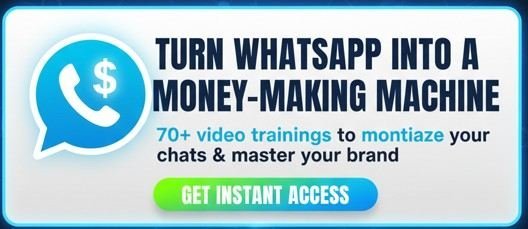Is your current YouTube channel name not quite right anymore? Maybe you’ve rebranded, outgrown an old nickname, or simply made a typo when you first started. Whatever the reason, changing your YouTube channel name is a powerful way to realign your brand and attract the right audience.
This guide provides a definitive, step-by-step process to change your YouTube name and profile picture on any device—be it a PC, laptop, iPhone, or Android. We’ll cover everything you need to know to make the switch smoothly.
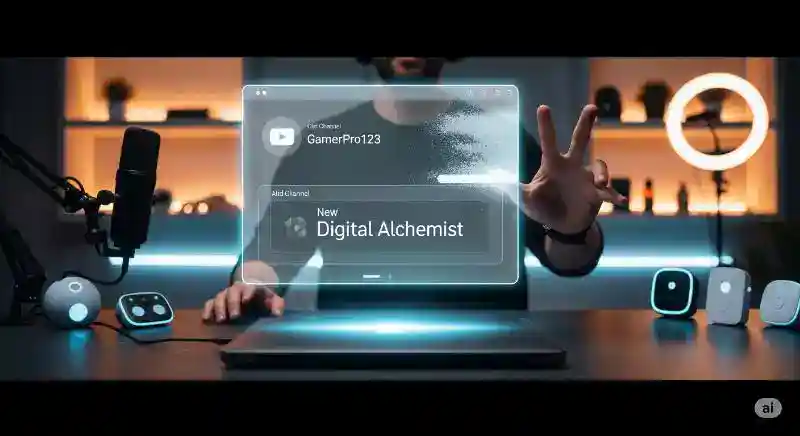
Why Change Your YouTube Channel Name?
Your channel name is your digital identity. It’s often the first thing a potential subscriber sees. A strategic name change can lead to:
- Better Branding: Align your name with your current content niche and brand identity.
- Improved Discoverability: A clear, relevant name can make your channel easier to find through search.
- Professionalism: Moving from “CoolDude2011” to a name that reflects your business or content shows you’re serious.
🚀 Build Your Profitable Brand Now! 👉 Join my 1:1 Zoom training to start growing your brand with the right strategies.
👉 Subscribe for free tips, tutorials & tools that actually work.
Before You Change Your Name: 3 Key Things to Know
Before you make the change, understand these important rules set by YouTube:
- The 14-Day Rule: You can only change your channel name twice every 14 days.1 Choose your new name carefully to avoid getting stuck with one you don’t love.
- Name vs. Handle: Your Channel Name is the display name that appears on your channel page and under your videos. Your Handle (e.g.,
@YourHandle) is your unique identifier used for mentions and your channel URL.2 You can change both, but they are edited in separate places. This guide focuses on the Channel Name. - Verification Badge: If you have a verification badge (the grey checkmark), you will lose it when you change your name.3 You will need to reapply for verification with your new name.
The Easiest Way: Watch Our Step-by-Step Video Guide
Reading instructions is great, but watching it done live is even better. For a visual, easy-to-follow walkthrough, we’ve created a complete video guide. It covers the entire process on both mobile and PC in just a few minutes.
Click play below to see exactly how to edit your YouTube name and get it done right now.
How to Change Your YouTube Channel Name on a PC or Laptop
If you prefer a text guide, follow these simple steps on your computer.
- Go to YouTube Studio: Open YouTube in your browser, click your profile picture in the top-right corner, and select “YouTube Studio” from the dropdown menu.4
- Navigate to Customization: In the left-hand menu of YouTube Studio, click on “Customization.”5
- Select Basic Info: At the top of the Customization page, click the “Basic info” tab.
- Edit Your Channel Name: You’ll see your current channel name at the top. Click the pencil icon next to it to edit.
- Enter Your New Name and Publish: Type in your desired new channel name. Once you’re happy, click the “Publish” button in the top-right corner of the page. Your name is now changed!
How to Change Your YouTube Channel Name on a Phone (iPhone & Android)
The process is just as simple using the YouTube mobile app. The steps are identical for both iPhone and Android devices.
- Open the YouTube App: Launch the YouTube app on your phone and make sure you’re signed into the correct account.6
- Go to Your Channel: Tap your profile picture in the bottom-right corner (or top-right on older versions). On the next screen, tap your profile picture and name again at the top to go to your channel homepage.
- Tap the Edit Icon: On your channel page, tap the pencil icon (edit icon) located on the right side, next to “Manage videos.”
- Edit Your Name: In the “Channel settings” menu, tap the pencil icon next to your current “Name.”7
- Save Your New Name: Type your new channel name in the field provided and tap “Save.” That’s it!
How to Change Your YouTube Channel Profile Picture
A new name often comes with a new look. Here’s how to quickly change your profile picture.
- On PC/Laptop: In YouTube Studio, go to Customization > Branding. Under the “Picture” section, you can upload a new image.
- On Mobile: On your channel page in the app, tap the pencil icon (edit icon). Then, tap on your circular profile picture in the center of the screen to upload a new one.
Frequently Asked Questions (FAQ)
Q: How often can I change my YouTube name?
A: You can change your YouTube channel name a maximum of two times within a 14-day period.8
Q: Will changing my channel name affect my subscribers, views, or URL?
A: No. Changing your display name will not affect your existing subscribers, view count, or watch time. Your custom URL (if you have one) and your handle (@YourHandle) will also remain the same unless you change them separately.
Q: Can I change my YouTube name before 14 days have passed?
A: Unfortunately, no. The 14-day limit is a firm YouTube policy, and there is no known workaround to bypass it.
Q: What makes a good YouTube channel name?
A: A great name is memorable, easy to spell, relevant to your content, and unique. Try brainstorming ideas related to your niche or use a name generator for inspiration.
Your New Name is Just the Beginning
Changing your channel name is a fantastic first step in building a stronger brand on YouTube. But a name is only part of the puzzle. Consistent, high-quality content, audience engagement, and smart growth strategies are what truly turn a channel into a success story.
Whether you’re a creator in Nigeria, a vlogger in the USA, or a business owner in the UK, the principles of brand building are universal. Your journey to becoming a recognized creator starts now.
Ready to take your channel to the next level and turn your passion into a real career?
🎯 👉 Join my exclusive 1:1 Zoom training and start building your phone-powered brand today
For more free, high-value tips, tutorials, and strategies, make sure you’re subscribed to my channel.
🔥 Let’s grow together. 👉 Subscribe to The John Ajiboye YouTube Channel — your new go-to platform to grow your brand and turn passion into profit.