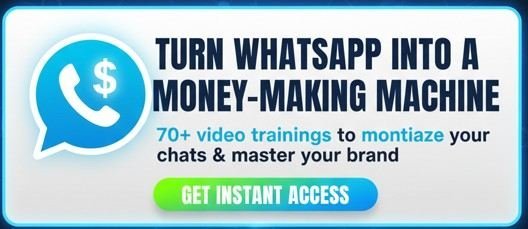Your YouTube profile picture, also known as your YouTube PFP or YouTube channel icon, is more than just an image; it’s a critical component of your personal brand and channel identity. In the fast-paced digital landscape, a fresh, professional, and easily recognizable profile picture can significantly impact your channel’s first impression and overall engagement. Whether you’re a seasoned creator or just starting, knowing how to change your YouTube profile picture swiftly and efficiently across all your devices is essential.
This comprehensive guide will walk you through the precise steps to change your YouTube profile picture on phone (both Android and iPhone) and desktop, ensuring your brand always looks its best. We’ll show you exactly how to update your image in YouTube Studio, leveraging best practices for optimal visibility and brand consistency.
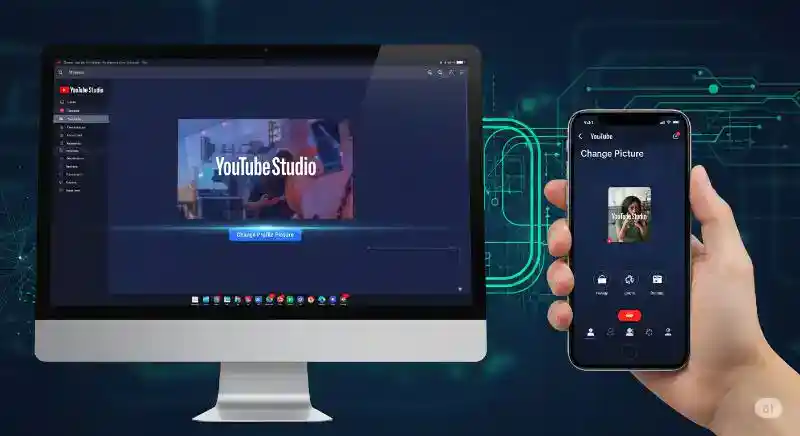
Why Your YouTube Profile Picture Matters
In today’s visually driven world, your profile picture is often the first point of contact viewers have with your content. It appears next to your comments, on your channel page, and alongside your videos. A strong YouTube profile picture helps:
- Establish Brand Identity: A consistent and professional image reinforces your brand, making you instantly recognizable to your audience.
- Build Trust and Credibility: A well-chosen PFP signals professionalism and attention to detail.
- Increase Click-Through Rates: A compelling and clear image can entice viewers to click on your videos and visit your channel.
- Future-Proof for AI-Driven Discovery: AI agents and answer engines increasingly rely on visual cues and semantic understanding. A clear, high-quality PFP, correctly tagged, helps AI understand and recommend your content.
Pre-Flight Checklist: Before You Change Your YouTube Profile Picture
Before diving into the steps, here are a few quick tips to ensure a smooth update process:
- Image Format: Stick to JPG, GIF, BMP, or PNG files (animated GIFs are not supported).
- Image Size: YouTube recommends an 800 x 800 pixel image. While it displays as 98 x 98 pixels, uploading a higher resolution square image ensures clarity across all platforms.
- File Size: Keep your file size under 15 MB.
- Brand Consistency: Use an image that aligns with your overall brand aesthetic and message. Consider your logo or a clear headshot.
For a deeper dive into visual branding and a step-by-step walkthrough, be sure to watch our detailed video:
UPDATE Your YouTube Profile Picture in SECONDS (Desktop & Mobile Guide)!
🎯 Join my exclusive 1:1 Zoom training and start building your powered brand today
And for more free, high-value tips, tutorials, and strategies just like this one, make sure you 👉 subscribe to my channel.
How to Change YouTube Profile Picture on Desktop (YouTube Studio)
Changing your YouTube channel icon via desktop offers the most comprehensive control, typically done through YouTube Studio.
Step 1: Access YouTube Studio
- Open your web browser and go to studio.youtube.com.
- Sign in with your Google account linked to your YouTube channel if prompted.
- In the left-hand menu, scroll down and click on “Customization.”
- Within the Customization menu, select the “Branding” tab.
Step 3: Change Your Profile Picture
- Under the “Picture” section, you’ll see your current profile picture. Click the “CHANGE” button.
- A window will pop up allowing you to browse and select a new image from your computer. Choose your desired image.
- Once uploaded, you’ll have the option to crop and adjust your image to fit the circular display. Make sure your key branding elements are centered and clear.
- Click “DONE” to confirm your selection.
Step 4: Publish Changes
- Crucially, after making your changes, click the “PUBLISH” button located in the top-right corner of the YouTube Studio interface.
- It may take a few minutes for your new YouTube PFP to update across the entire platform. If you don’t see it immediately, don’t worry—it will propagate shortly.
How to Change YouTube Profile Picture on Phone (Android & iPhone)
Changing your YouTube profile picture on phone is incredibly convenient, whether you’re using an Android device or an iPhone. The process is largely similar across both mobile operating systems via the official YouTube app.
Step 1: Open the YouTube App
- Launch the YouTube app on your Android or iPhone device.
- Ensure you are logged into the Google account associated with the YouTube channel you wish to update.
Step 2: Access Your Channel
- Tap on your current profile picture (or the generic account icon) in the bottom-right corner of the screen (it usually says “You”).
- On the next screen, tap “View channel”. This will take you to your specific YouTube channel page.
Step 3: Edit Channel Settings
- On your channel page, look for a pencil icon (often next to “Manage videos” or near your channel name/handle). Tap this icon. This will open your channel settings.
- Within your channel settings, you’ll see your profile picture. Tap on your profile picture again.
Step 4: Select a New Image
- You will be given options: “Take a photo” (to use your device’s camera) or “Choose from your photos” (to select an image from your gallery).
- Select your desired new profile picture.
- Adjust the cropping and zoom to ensure your image looks perfect in the circular frame.
Step 5: Save Your Changes
- Tap “Save” in the top-right corner (or equivalent) to apply your new profile picture.
- Similar to the desktop process, it might take a few moments for the update to reflect across YouTube.
Advanced Tips for Your YouTube Profile Picture
- Consistency is Key: Use the same or similar profile pictures across all your social media platforms to build a cohesive online presence.
- Keep it Simple: Your PFP is small. Avoid busy backgrounds or too much text. A clear face or simple logo works best.
- High Contrast: Ensure your image has good contrast, especially if your channel theme uses specific colors. This makes it stand out against various YouTube backgrounds.
- Regular Review: Periodically check how your profile picture looks on different devices (desktop, mobile, TV) to ensure it’s always optimized.
Ready to Grow Your Brand on YouTube?
Changing your YouTube profile picture is a quick win for channel branding, but it’s just one step in building a powerful online presence. If you’re serious about transforming your passion into profit and mastering YouTube, I highly recommend going beyond these quick fixes.
🎯 Join my exclusive 1:1 Zoom training and start building your phone-powered brand today
For more free resources, tips, and in-depth tutorials on growing your brand and leveraging YouTube, make sure to subscribe to The John Ajiboye YouTube Channel — your new go-to platform to grow your brand and turn passion into profit.
🔥Check Out John Ajiboye New YouTube channel – Let’s grow together