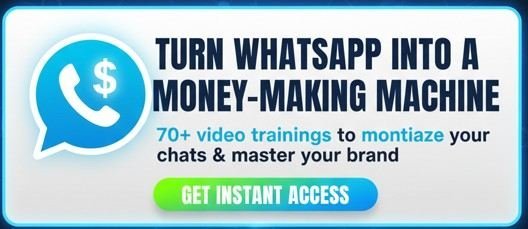Is there anything more frustrating for a YouTube creator than posting a video you’re proud of, only to find a silent, empty space where the comment section should be? You’re expecting engagement, feedback, and community discussion, but instead, you see the dreaded “Comments are turned off” message.
You’re not alone. This is a common issue for creators, whether you’re just starting out in Lagos or managing a global brand from New York. The good news is that the fix is usually simple.
This definitive guide will walk you through every scenario, explaining exactly how to turn on comments on YouTube, manage your settings for future uploads, and troubleshoot the most common problems—including the tricky “Made for Kids” designation.
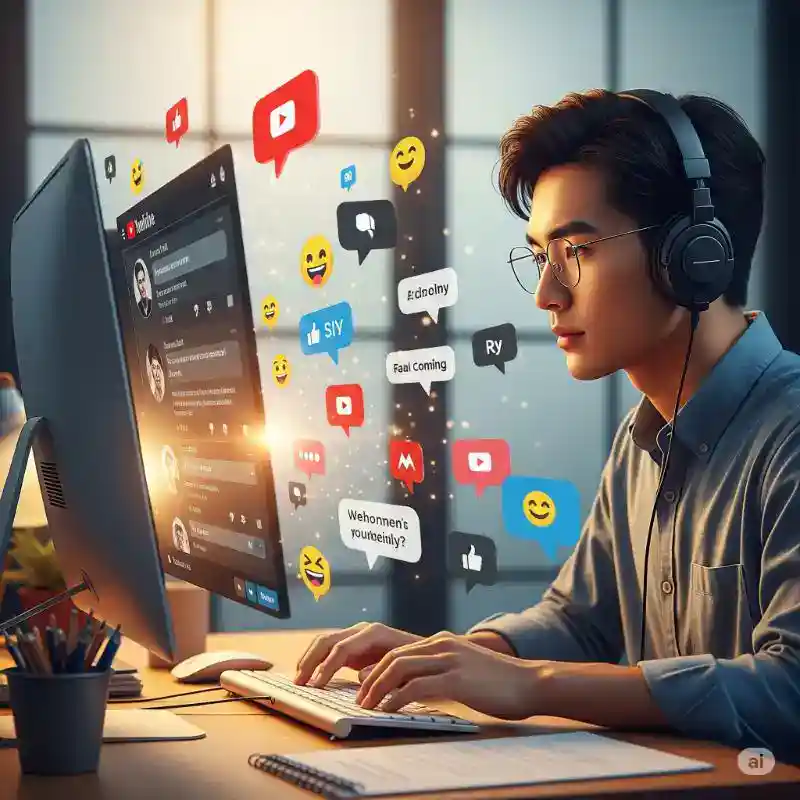
Grow Your YouTube Channel & Business
☑️ Monetize YouTube! 💰 Book your 1:1 training
☑️ Struggling to grow on YouTube? Learn what to sell — even with few subscribers
➡️Not getting views? Fix your YouTube SEO setup now
➡️ Stop chasing AdSense pennies. Get real YouTube strategies. Subscribe for more
Quick Fix: How to Enable Comments on a Single YouTube Video (Desktop)
If you’ve noticed comments are disabled on a specific video, you can enable them directly through the YouTube Studio. This is the most common fix.
- Sign In: Go to studio.youtube.com and sign in to your YouTube account.
- Navigate to Content: In the left-hand navigation menu, click on Content. This will show you a list of all your uploaded videos.
- Select Your Video: Find the video you want to edit. Hover over its title or thumbnail and click the Details icon (it looks like a pencil).
- Scroll Down: In the Video details screen, scroll all the way down to the bottom and click SHOW MORE.
- Find Comment Settings: Keep scrolling down until you find the “Comments and ratings” section.
- Choose Your Setting: Click on the dropdown menu under “Comment visibility.” To turn comments on, select one of the following:
- Allow all comments: All comments will be visible immediately (not recommended for most channels).
- Hold potentially inappropriate comments for review: This is the default and recommended setting. YouTube’s AI will filter spam and potentially harmful comments for you to review manually.
- Hold all comments for review: Every single comment must be manually approved by you before it becomes public.
- Save Changes: Don’t forget to click the blue SAVE button in the top-right corner of the screen. Your comments will now be enabled for that video.
How to Turn On Comments for a Single Video (YouTube Studio Mobile App)
Enabling comments from your phone is just as easy. The steps are similar for both Android and iOS devices.
- Open the App: Launch the YouTube Studio app on your mobile device.
- Go to Content: Tap the Content button at the bottom of the screen.
- Select the Video: Tap on the video you wish to modify.
- Edit Video: Tap the Edit icon (the pencil) at the top of the screen.
- Access More Options: On the Edit video screen, tap More options > Tags, category, comments & more at the bottom.
- Adjust Comment Settings: Scroll to the “Comments” section. Tap on the current setting and choose Allow all comments, Hold potentially inappropriate comments for review, or Hold all comments for review.
- Save: Tap the back arrow to leave the settings screen, then tap Save to apply your changes.
Setting Your Default: How to Turn On Comments for All Future Videos
Tired of enabling comments one by one? You can change your channel’s default upload settings so that comments are automatically turned on for every new video you publish.
- Go to Studio Settings: From the YouTube Studio dashboard (on desktop), click on Settings in the bottom-left corner.
- Open Upload Defaults: A pop-up window will appear. Select Upload defaults from the menu.
- Go to Advanced Settings: In the Upload defaults section, click on the Advanced settings tab.
- Set Your Comment Default: Scroll down to the Comments section. Click the dropdown menu and select your preferred default setting (e.g., “Hold potentially inappropriate comments for review”).
- Save: Click the SAVE button. All videos you upload from this point forward will use this comment setting.
The “Made for Kids” Issue: Why You Can’t Turn On Comments
If you’ve followed the steps above and still can’t turn on comments, the most likely reason is that your video or your entire channel is designated as “Made for Kids.”
Due to the Children’s Online Privacy Protection Act (COPPA) and other global regulations, features like comments, the notification bell, and personalized ads are permanently disabled on content intended for children. There is no way to turn on comments for a video that is correctly marked as “Made for Kids.”
How to Check and Change Your Audience Setting (If Set Incorrectly):
If your video is not for children but was marked incorrectly, you can change this setting.
- Go to Video Details: Follow steps 1-3 from the first section to navigate to the Details page for the specific video.
- Check the Audience Section: Scroll down to the Audience tab. You will see the question, “Is this video made for kids? (required).”
- Change the Setting: If it’s incorrectly set to “Yes, it’s made for kids,” you must change it to “No, it’s not made for kids.”
- Save: Click SAVE. Once the video is no longer designated as “Made for Kids,” you can scroll down to the “Comments and ratings” section and enable comments as described earlier.
Understanding Your YouTube Comment Moderation Settings
Choosing the right setting is key to fostering a healthy community. Here’s a clear breakdown of your options, a valuable tool for creators in the UK, India, and beyond who are building diverse communities.
| Setting | What It Does | Best For |
| Allow all comments | All comments (including spam and potential abuse) appear publicly without review. | Channels with very small, highly trusted audiences. (Generally not recommended). |
| Hold potentially inappropriate comments | (Recommended Default) YouTube’s AI automatically filters spam, self-promotion, and harmful comments. | Virtually all creators. It provides a great balance of engagement and safety. |
| Increase strictness | A checkbox under the “Hold potentially inappropriate” setting. Catches a broader range of comments. | Creators who want even tighter control over their comment section’s quality. |
| Hold all comments for review | No comment goes public until you manually approve it. | Brands or creators dealing with sensitive topics or wanting maximum control. |
| Disable comments | No one can leave a comment on your video. | Videos on sensitive subjects or situations where moderation isn’t possible. |
Export to Sheets
Troubleshooting: Why Are My Comments Still Off?
Still having trouble? Here are a few final checks.
- I enabled comments, but I can’t see them on the watch page. Make sure you’re looking in the right place! On desktop and mobile, the comment section is located directly below the video’s description and the channel information. You may need to tap “Comments” on mobile to expand the section.
- My video isn’t “Made for Kids,” but comments are still disabled. Double-check your channel-level settings (Settings > Channel > Advanced settings). You may have set your entire channel as “Made for Kids,” which will override individual video settings.
- YouTube turned my comments off automatically on a specific video. In rare cases, YouTube may proactively disable comments on a video to protect minors. Even if a video isn’t set as “Made for Kids,” if it features minors and starts attracting inappropriate attention, YouTube’s safety systems may intervene and turn comments off. This is a non-negotiable safety feature.
Conclusion: Start the Conversation
Mastering your comment settings is a fundamental step in growing a successful YouTube channel. By turning on comments and engaging with your audience, you gather invaluable feedback, build a loyal community, and send positive signals to the YouTube algorithm that your content is sparking conversation.
Take a moment to review your channel’s settings today. Ensure your content is reaching its full potential by opening the door to discussion.
Now that you’re an expert, what are your favourite comment moderation settings? Share your thoughts in the comments below!