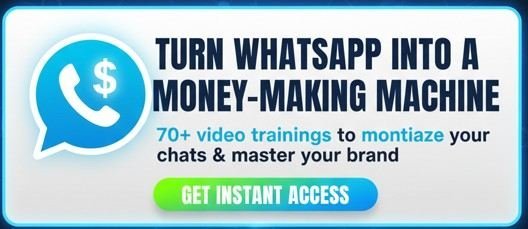Whether you’re setting up a new app, connecting a third-party service via the YouTube API, or managing channel permissions, you’ll eventually need a critical piece of information: your YouTube Channel ID. It’s your channel’s unique digital fingerprint, and finding it can sometimes feel like a treasure hunt.
But it doesn’t have to be complicated.
This guide will show you exactly how to find your YouTube Channel ID and User ID in seconds, using several foolproof methods. We’ll cover how to find it when you’re logged in, how to find any channel’s ID directly from its URL, and how to do it all on your mobile device.
For a visual, step-by-step walkthrough that makes this process incredibly simple, the fastest way to get your answer is to watch our quick video tutorial below.

The Fastest Method: Watch the Video
Why read when you can watch? I’ve created a straightforward video that shows you exactly where to click to find your Channel ID and User ID in under a minute. Hit play to get your ID right now.
How to FIND Your YouTube Channel ID and User ID FAST
🎯 Join my exclusive 1:1 Zoom training and start building your powered brand today
And for more free, high-value tips, tutorials, and strategies just like this one, make sure you 👉 subscribe to my channel.
What is a YouTube Channel ID and User ID?
Before we dive into the “how,” let’s quickly cover the “what.” Understanding these identifiers is key for any serious creator or developer.
- YouTube Channel ID: This is a unique 24-character alphanumeric string that starts with “UC”. It’s the standard, permanent identifier for your channel. Think of it as your channel’s social security number—it never changes and is used by apps and the YouTube API to identify your channel specifically.
- Example:
UC_x5XG1OV2P6uZZ5FSM9Ttw
- Example:
- YouTube User ID: This is another unique 24-character alphanumeric string, but it starts with “UU”. This ID is directly linked to your Google Account and the channel it created. While the Channel ID is more commonly used today, some older apps or API calls might still require the User ID.
Knowing the difference is crucial, as using one when the other is required will lead to errors.
How to Find Your YouTube Channel ID (Logged In)
This is the most direct method if you have access to the YouTube account. It works perfectly on a desktop computer.
- Sign in to YouTube: Go to youtube.com and log in to your account.
- Go to Settings: Click on your profile picture in the top-right corner and select Settings from the dropdown menu.
- Navigate to Advanced Settings: On the left-hand menu, click on Advanced settings.
- Copy Your IDs: You will see your User ID and Channel ID listed clearly on this page. You can click the “Copy” button next to each to save it to your clipboard.
This is the official method recommended by YouTube and is the most reliable way to get your own channel identifier.
How to Find YouTube Channel ID from URL (Without Logging In)
What if you need the ID for a channel you don’t own? This method is incredibly useful for marketers, developers, or anyone needing to find a channel ID without account access. Whether you’re in Nigeria, the USA, or anywhere else, this works globally.
- Go to the Channel’s Homepage: Navigate to the YouTube channel you want to inspect.
- View the Page Source: Right-click anywhere on the page and select “View Page Source” (the wording may vary slightly depending on your browser, e.g., “Show Page Source,” “Inspect”). This will open a new tab with the website’s HTML code.
- Search for the ID: Press
Ctrl + F(on Windows) orCmd + F(on Mac) to open the search box. - Type in
channel_id: In the search box, type “channel_id” and press Enter. - Find and Copy the ID: The search will highlight the text
"channel_id":"UC...". The 24-character code in the quotation marks that starts with “UC” is the Channel ID you’re looking for. Copy it, and you’re done!
This “view source” trick is the most reliable way to find a YouTube channel ID from a URL, especially for channels that use a custom URL (e.g., /c/JohnAjiboye) instead of the default ID-based URL.
How to Find YouTube Channel ID on Mobile
Finding your ID on a mobile device can be tricky since the YouTube app doesn’t show it. The solution is to use your mobile web browser.
- Open a Web Browser: Launch Chrome, Safari, or any other browser on your phone.
- Go to youtube.com: Navigate to the YouTube website.
- Request Desktop Site: This is the most important step.
- On Chrome: Tap the three dots (menu) and check the box for “Desktop site.”
- On Safari: Tap the “aA” icon in the address bar and select “Request Desktop Website.”
- Follow the Desktop Steps: The page will reload as the desktop version. From here, you can follow the exact same steps as the “Logged In” method above: sign in, tap your profile icon, go to Settings, and then Advanced settings to find and copy your Channel ID.
Channel ID vs. User ID vs. Custom URL: The Key Differences
It’s easy to get these terms confused. Here’s a simple breakdown to help you understand what each one is for.
| Identifier | Format | Changes? | Primary Use |
| Channel ID | 24 characters, starts with UC | No, permanent. | The standard identifier for apps, YouTube API, and services. |
| User ID | 24 characters, starts with UU | No, permanent. | Linked to your Google Account. Used by some older legacy apps. |
| Custom URL | /c/YourName or /YourName | Yes, can be changed. | A branded, easy-to-remember link for sharing your channel. |
Key Takeaway: Always use the Channel ID unless a service specifically asks for the User ID. A Custom URL is for marketing, not for technical integration.
Ready to Master YouTube?
Finding your Channel ID is just the first step. If you’re serious about turning your passion into a successful brand on YouTube, you need the right strategy and guidance. Stop guessing and start growing with a proven system.
🎯 Join my exclusive 1:1 Zoom training and start building your phone-powered brand today: 👉 https://askjofa.com/ask-jofa-youtube-academy/
And for more free, high-value tips, tutorials, and strategies just like this one, make sure you subscribe to my channel.
Welcome to The John Ajiboye YouTube Channel — your new go-to platform to grow your brand and turn passion into profit.
🔥 Let’s grow together 👉 https://askjofa.com/ytlearn